- Getting Started with Print Creator
- Field Restrictions
- Field Specifications
- Setting up a table
- Using App Relation
- Setting up Multiple Layout
- Setting up Label Layout
- FAQ
- Operating Environment
Getting Started with Print Creator (when using API tokens)
- Sign up for a free trial using the Free Trial contact form. (Not required if you are already on a free trial.)
- You will receive an email with the title "Thank you for signing up for Print Creator!”.
Click on the activation URL. - Set a password of your choice
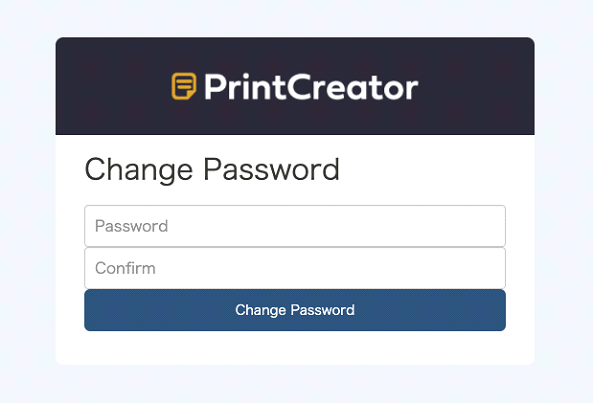
- Enter and save the URL of the Kintone domain you wish to connect to.
If you are using IP address restrictions in Kintone, please add Print Creator’s IP addresses to permitted IP addresses.
Print Creator’s IP addresses are 54.65.228.178 and 13.113.164.23.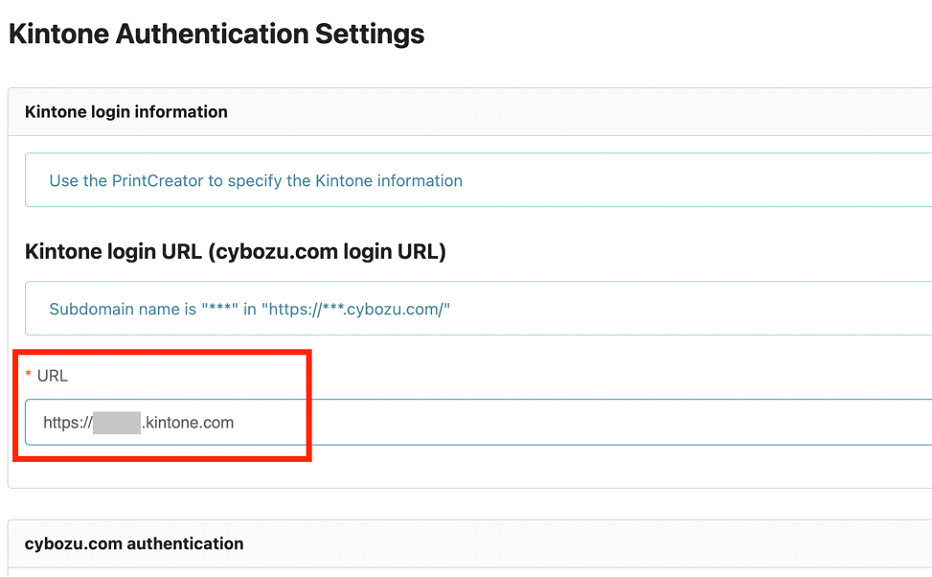
- After completing the connection settings, you can register a Kintone app.

- Enter the URL, name, and API token of the Kintone app you want to print PDF forms from. The API token must have permission to view records.
*For more information about how to generate API tokens, refer to “Generating API Tokens”.
*After the API token is generated, you need to click on the “Update App” button in the Kintone app.
In addition, if you want to output multiple records at the same time, select the “Allow batch PDF output” checkbox (only available for Premium course and Free Trial users).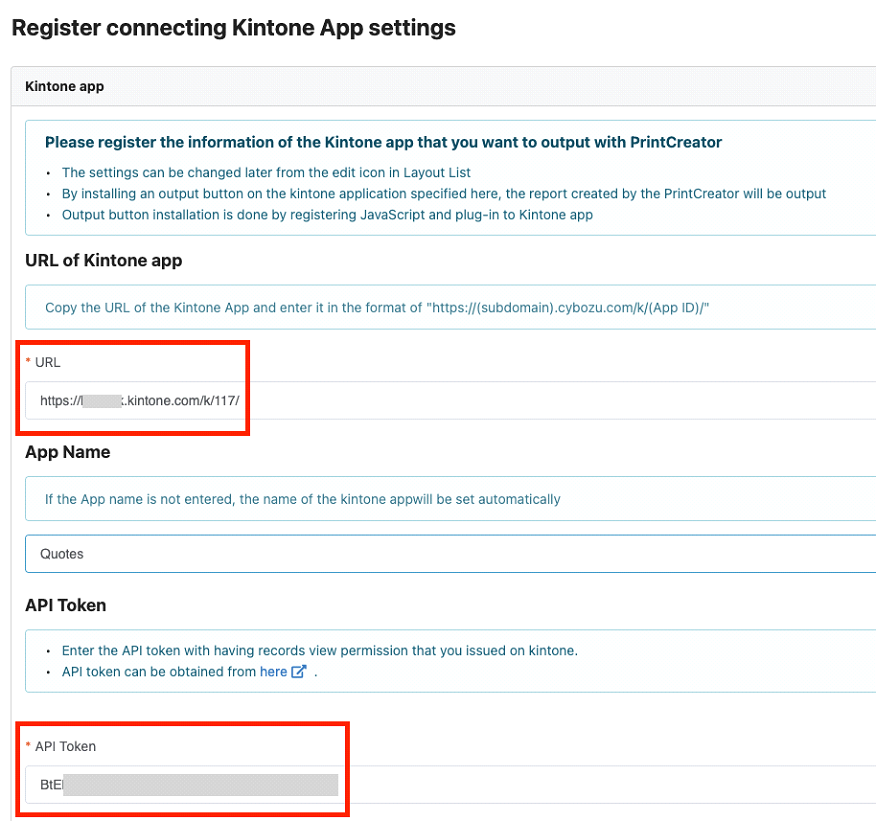
- Register a print layout.
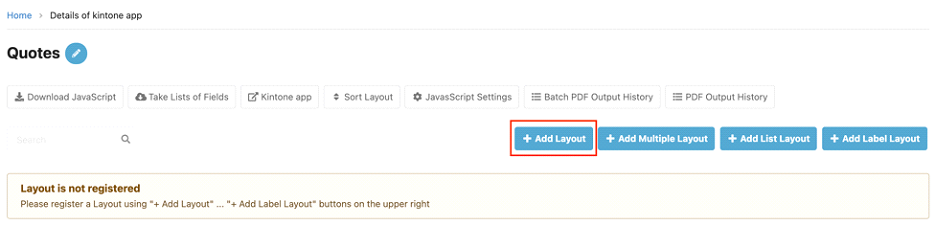
- Register a template for the layout you normally use as a PDF file.
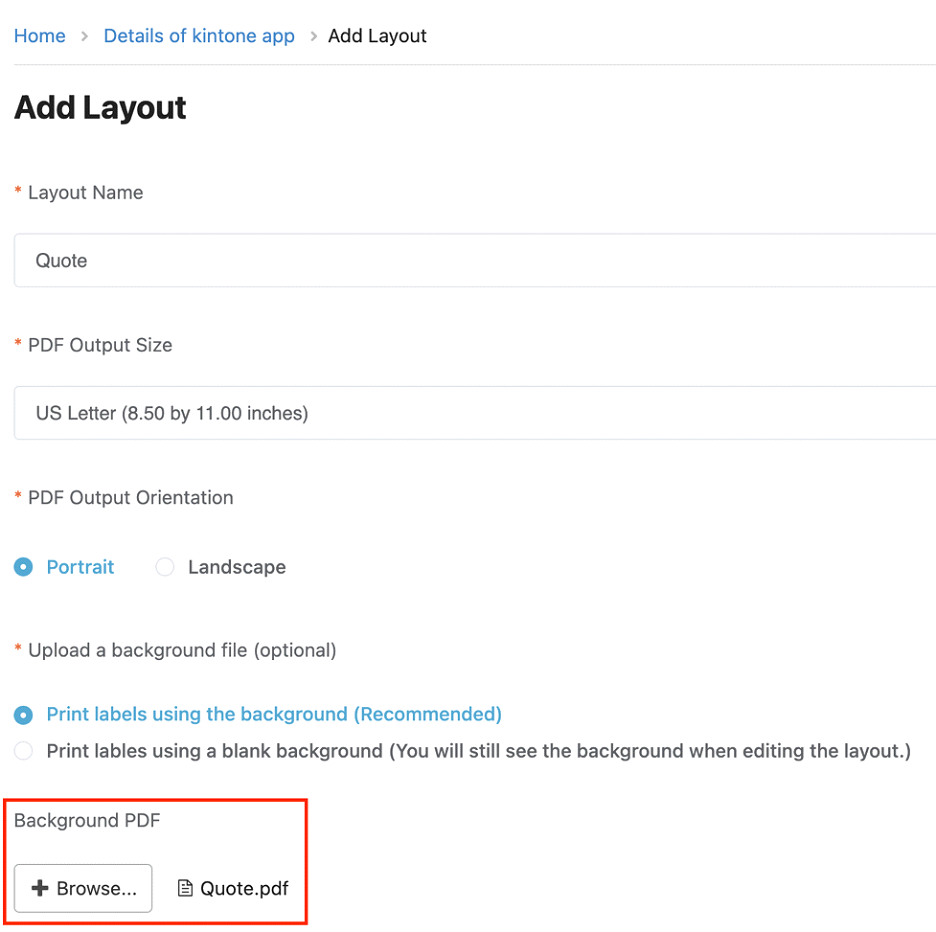
- Configure the layout settings.
- In the form layout edit screen, you can preview your configured settings by clicking “Save” and then clicking "Preview".
* The latest record in the Kintone app will be used to show the preview. Preview is not available if there are no records in the app.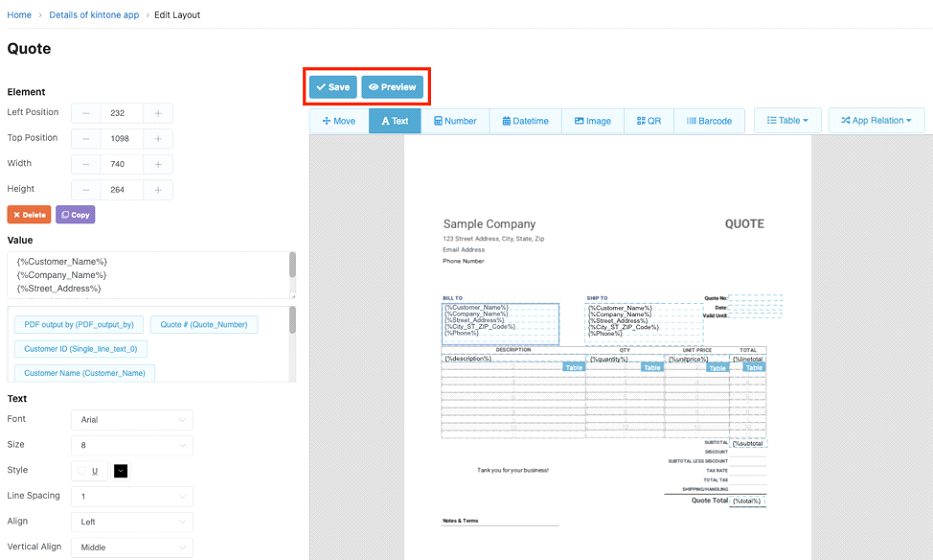
- Return to the PDF form overview screen and click on“Download JavaScript”.

- Go to the applicable Kintone app and open the App Settings to import the JavaScript file.
*For more information on applying JavaScript, please refer to “Customizing an App with JavaScript and CSS”.
* In order to upload JavaScript files, you need to have admin rights for the app (permission to manage the app) and be a Kintone System Administrator.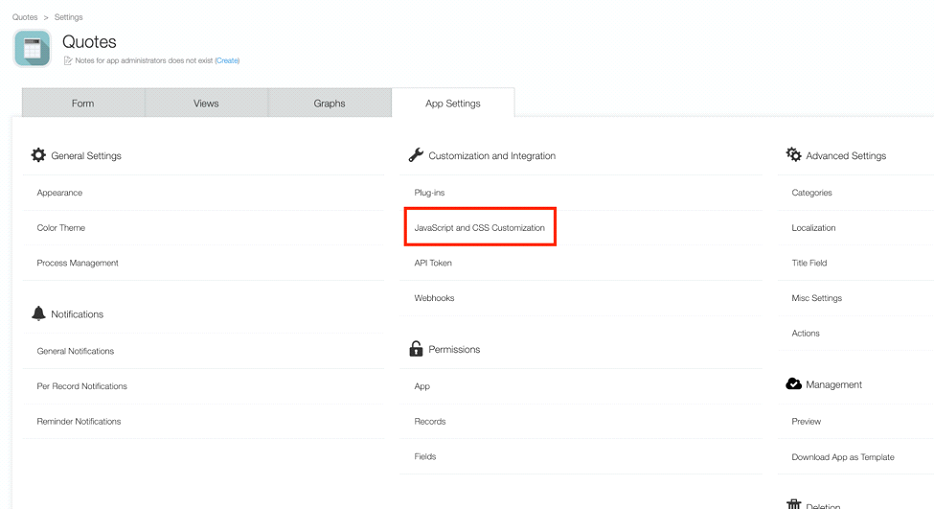
- An “Output” button will be displayed in the record details of the Kintone app. If you have created multiple layouts, you can specify the layout you wish to output. Make sure to output the form and check the actual layout that was printed.
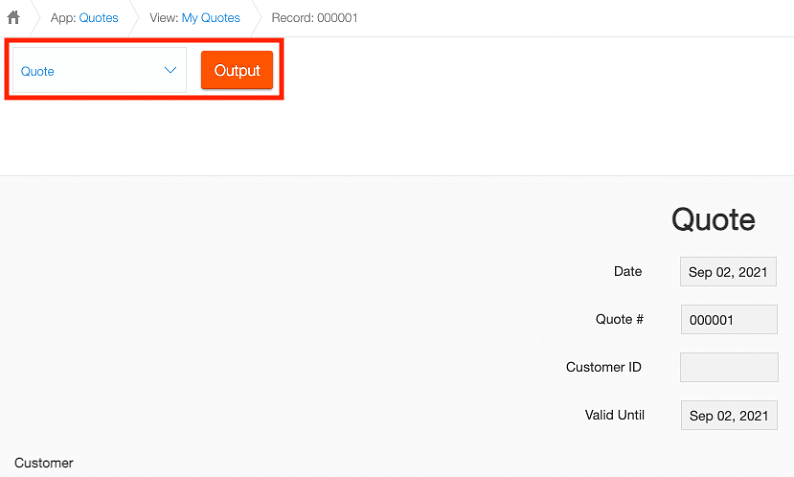
- If you selected the “Allow batch PDF output” checkbox in step 6, the output button will also be displayed at the top of the record list. A maximum of 1,000 PDF forms can be output per batch. If you need to output more than 1,000 forms, please use the Filter feature to split into multiple batches.
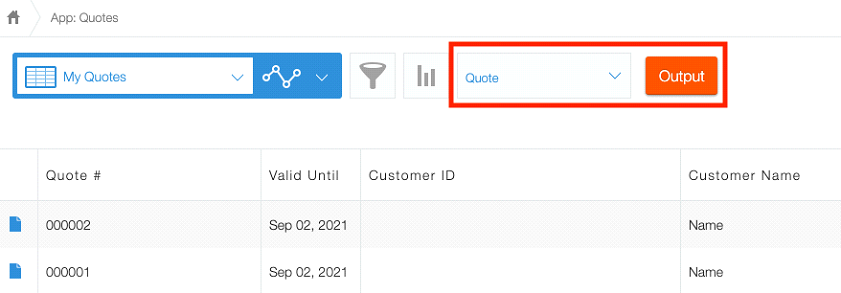
This completes the basic form creation procedure.
