- Getting Started with Print Creator
- Field Restrictions
- Field Specifications
- Setting up a table
- Using App Relation
- Setting up Multiple Layout
- Setting up Label Layout
- FAQ
- Operating Environment
How to transition to authentication using only API tokens.
This setting applies to users who created their Print Creator account before June 23, 2021.
We have introduced an additional method for integrating Print Creator with Kintone apps. In addition to registering your Kintone login name and password, you can now also integrate with an API token.
Since you do not need your login details when using API token authentication, this is a more secure method for accessing Print Creator.
This help page will guide you through the process of configuring API token authentication for all apps and app relation in order to transition to using only API token authentication.
*The migration process does not affect PDF printouts. Print Creator will continue to function as normal.
*If you have complete this migration process, you will not be able to revert to authentication with your Kintone login user information.
*Note that users cannot apply JavaScript via API tokens. If you need to change the JavaScript, you will need to download and replace the JavaScript file. For more information on applying JavaScript, please refer to “Customizing an App with JavaScript and CSS”.
Pre-migration requirements
Apps and app relation settings
- You will need to set up API tokens for all apps registered in Print Creator. For details on how to set up API tokens, see Using API tokens to integrate with Kintone apps.
- You will also need to set up API tokens for all app relations.
- For instructions on how to do this, see Change the settings to app relation using API tokens.
How to fully migrate to using only API token authentication
- Go to “Kintone Authentication Settings”.
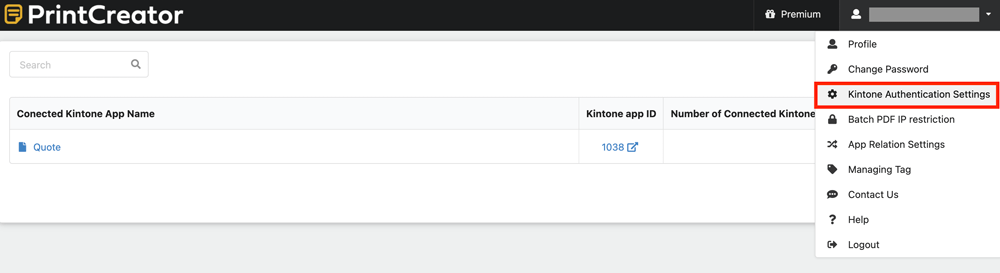
- Click “Start the migration process”.
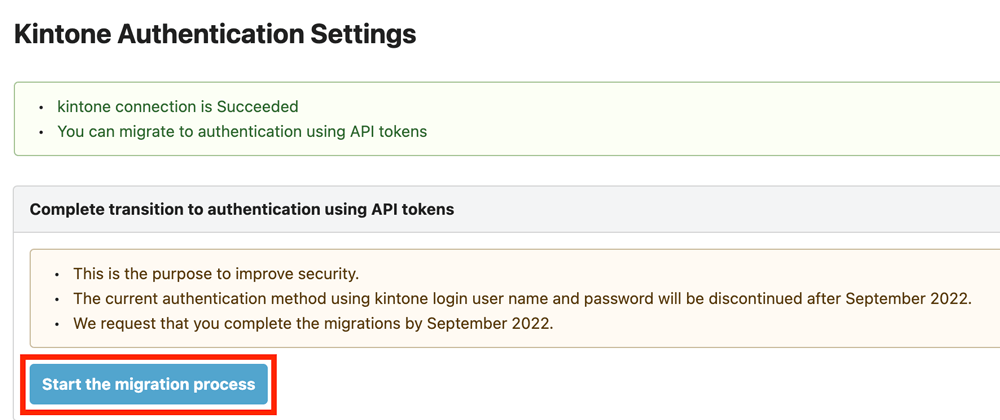
- Review the “Check the migration requirements are met” section.
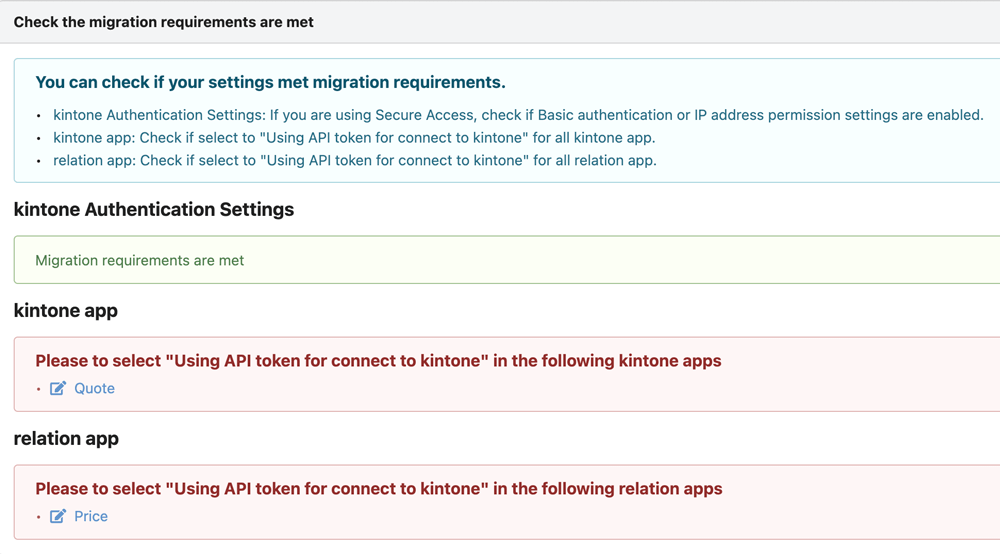 If any of the areas are marked in red, you will not be able to migrate to authentication using only API tokens.
If any of the areas are marked in red, you will not be able to migrate to authentication using only API tokens.
Please refer to “Pre-migration requirements” at the beginning of this article.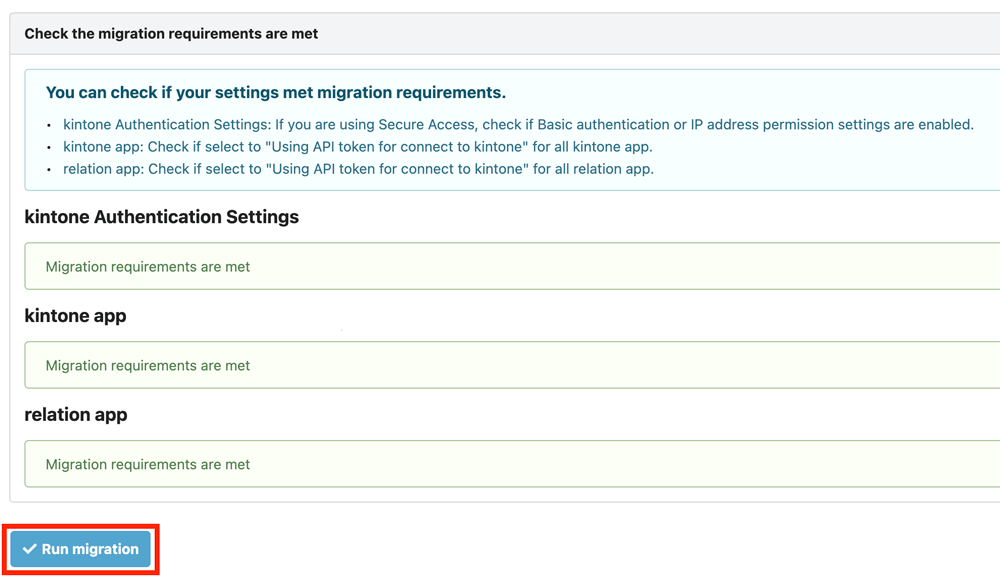 If all the items are displayed in green, you can start the migration process.
If all the items are displayed in green, you can start the migration process.
Click on "Run migration”. - A confirmation dialog box appears. Click on “Agree and run the migration”.
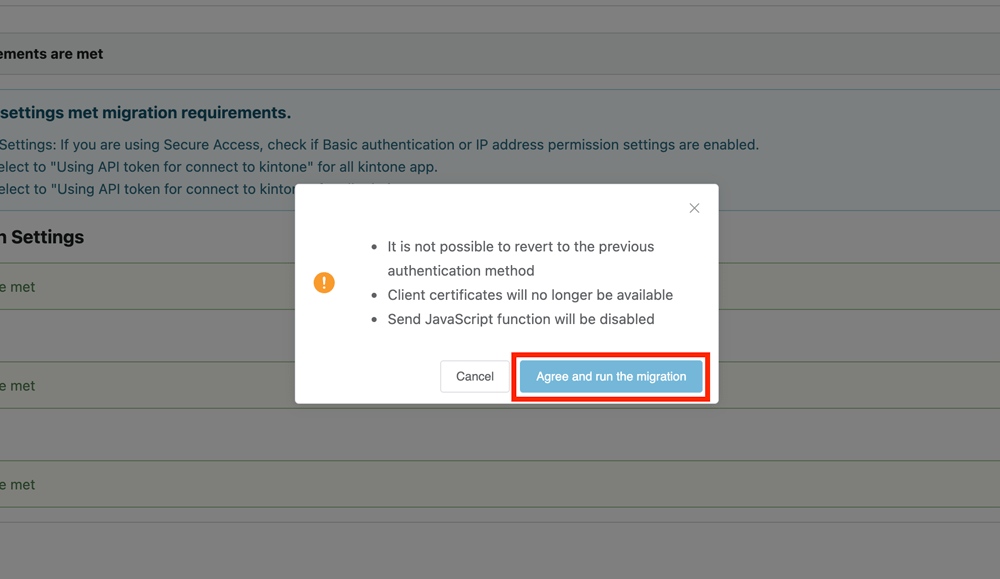
- If the following dialog box confirming the migration, the migration is completed.

