- Getting Started with Print Creator
- Field Restrictions
- Field Specifications
- Setting up a table
- Using App Relation
- Setting up Multiple Layout
- Setting up Label Layout
- FAQ
- Operating Environment
How to use App Relation in Print Creator
※This method for linking applications is unsupported by tech support. We appreciate your understanding.
App Relation is a function that allows records from various applications that fall under user-specified conditions,
similar to Kintone’s related records view, to be displayed in the Print Creator form.
General steps to link an application with App Relation are as follows:
- Create an application in Kintone with the records to link through App Relation
- Set up the application to link it to Print Creator (Steps 1-4)
- Set up the layout of the form (Steps 5-7)
First, create an application in Kintone to link to Print Creator with App Relation, then click “App Relation Settings” on the Print Creator home page.
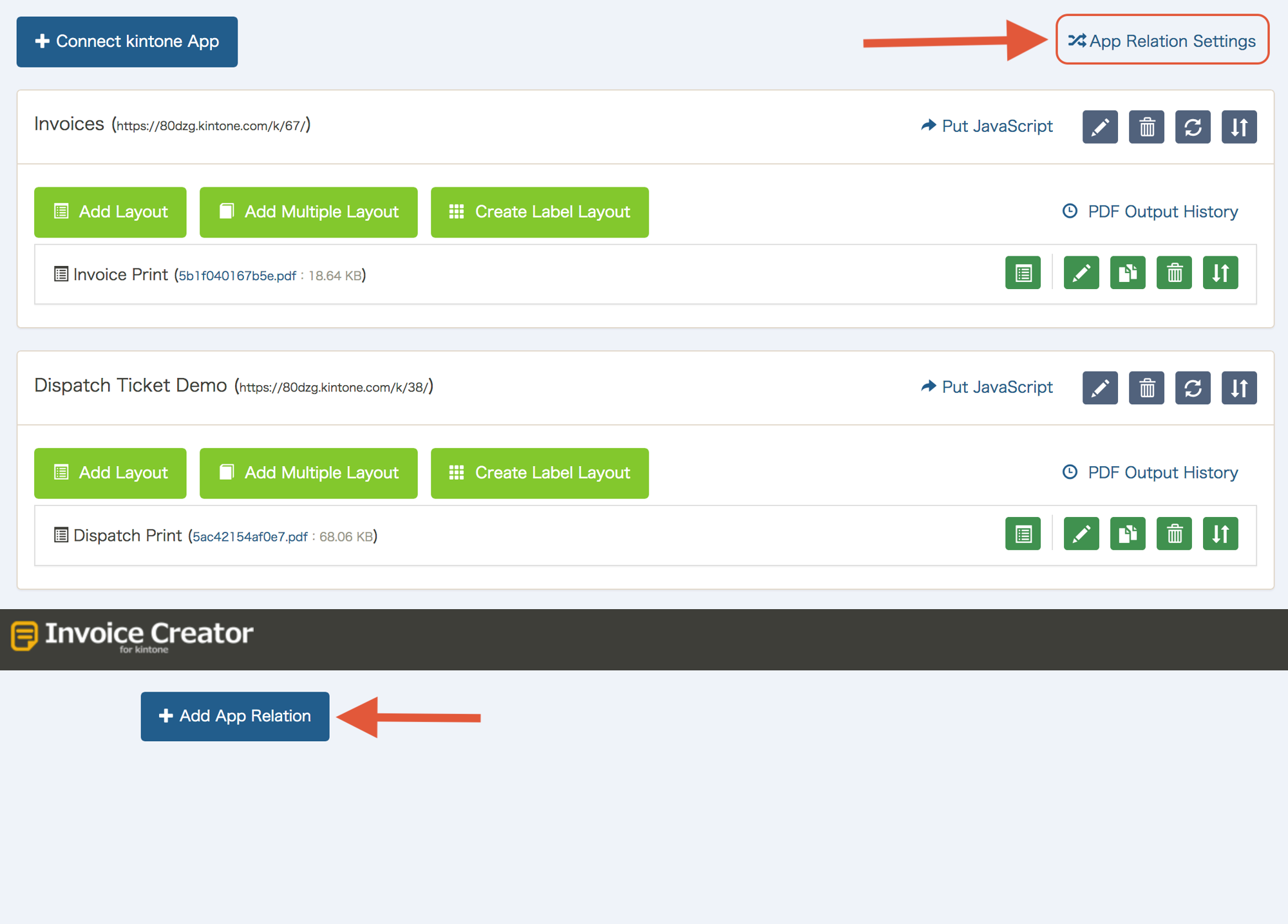 Click “Add App Relation”.
Click “Add App Relation”.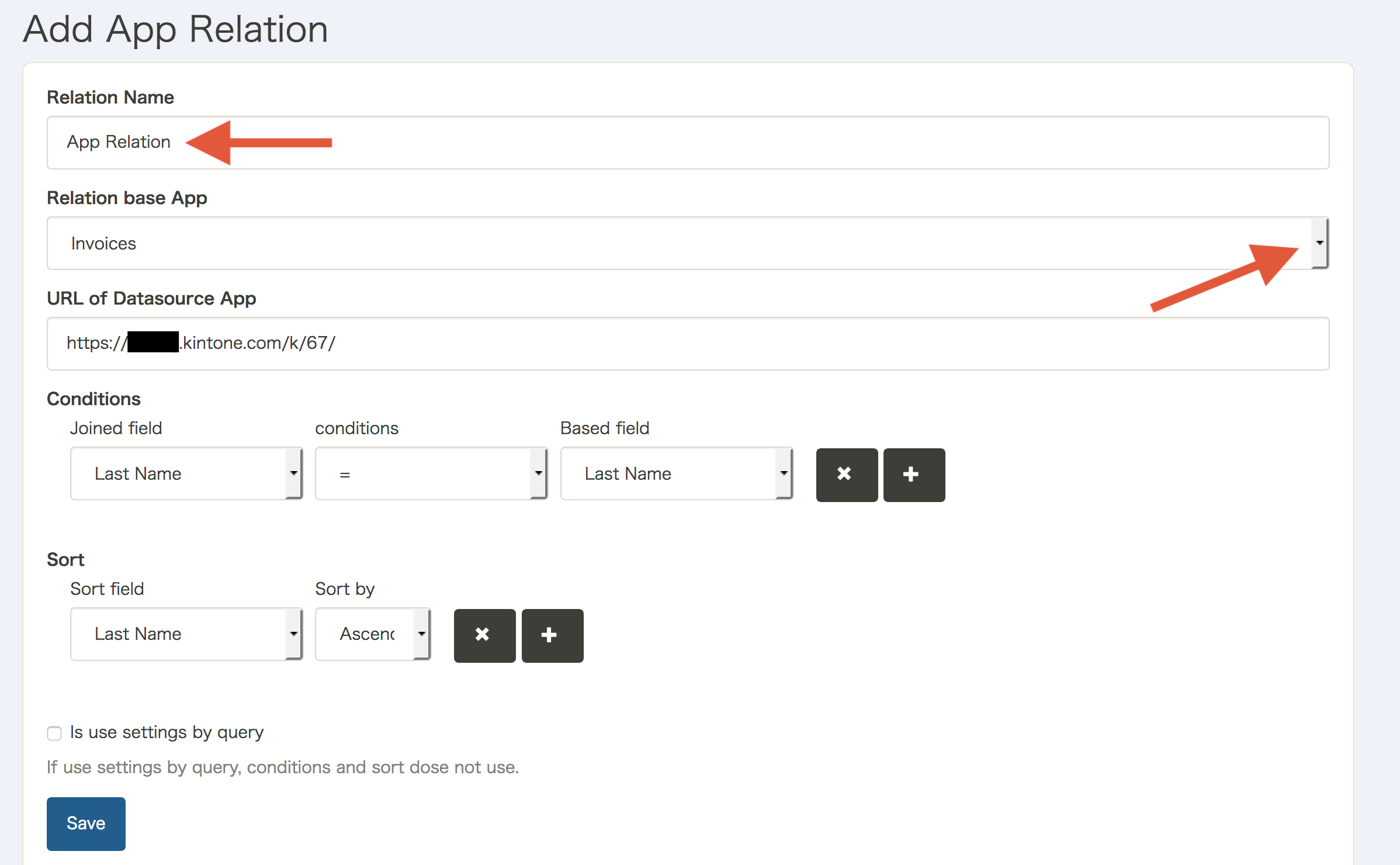 Create a name for your relation
in the “Relation Name” section, and then choose an Print Creator application from the pulldown menu as the
“Relation base App”.
Create a name for your relation
in the “Relation Name” section, and then choose an Print Creator application from the pulldown menu as the
“Relation base App”.
This is the destination Print Creator application for the linked records.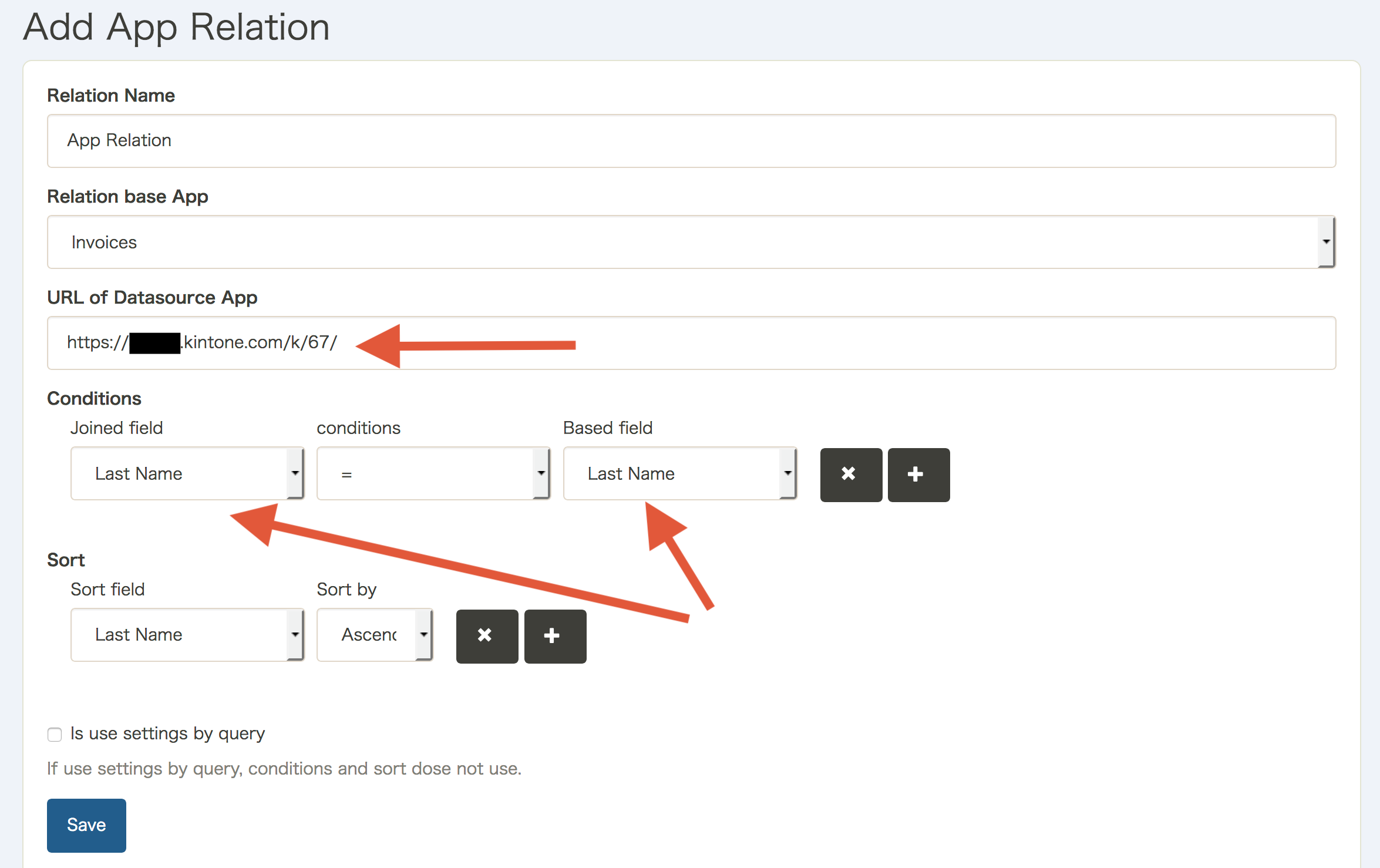 Insert the URL of the Kintone
application to create an App Relation with in the “URL of Datasource App” field.
Insert the URL of the Kintone
application to create an App Relation with in the “URL of Datasource App” field.
Then set the conditions for the relationship between the “Joined field” (from the Datasource App) and the “Based field” (from the Relation base App).
You may set multiple conditions with the + button and delete conditions with the x button.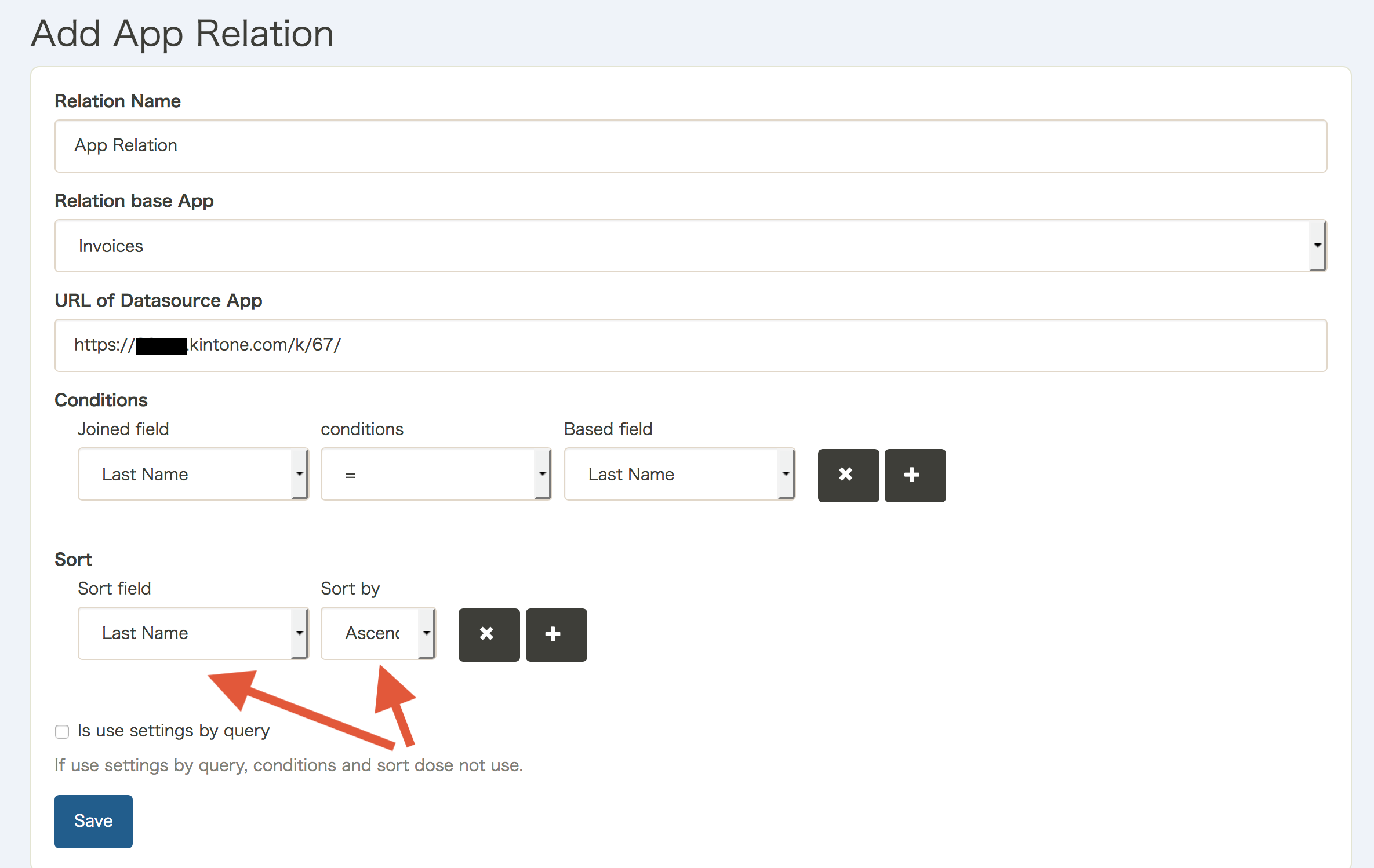 Choose the order to display
records on the Print Creator form in the “Sort” section and then click “Save”. Multiple App Relations may be made
for the same Print Creator form.
Choose the order to display
records on the Print Creator form in the “Sort” section and then click “Save”. Multiple App Relations may be made
for the same Print Creator form.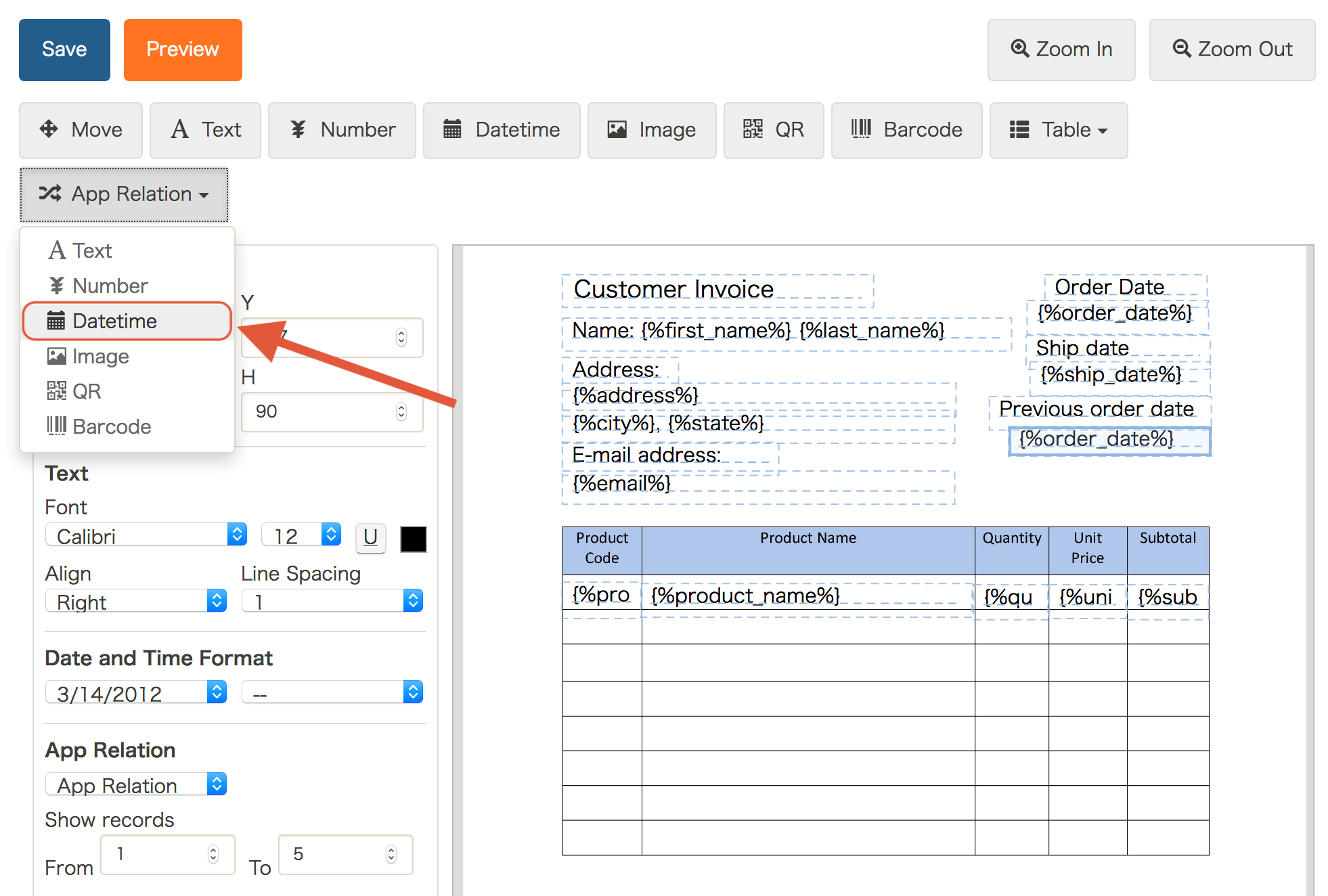 From the “Edit Sheet Layout”
view, choose the field type to display from the “App Relation” dropdown. Add into the form as desired.
From the “Edit Sheet Layout”
view, choose the field type to display from the “App Relation” dropdown. Add into the form as desired.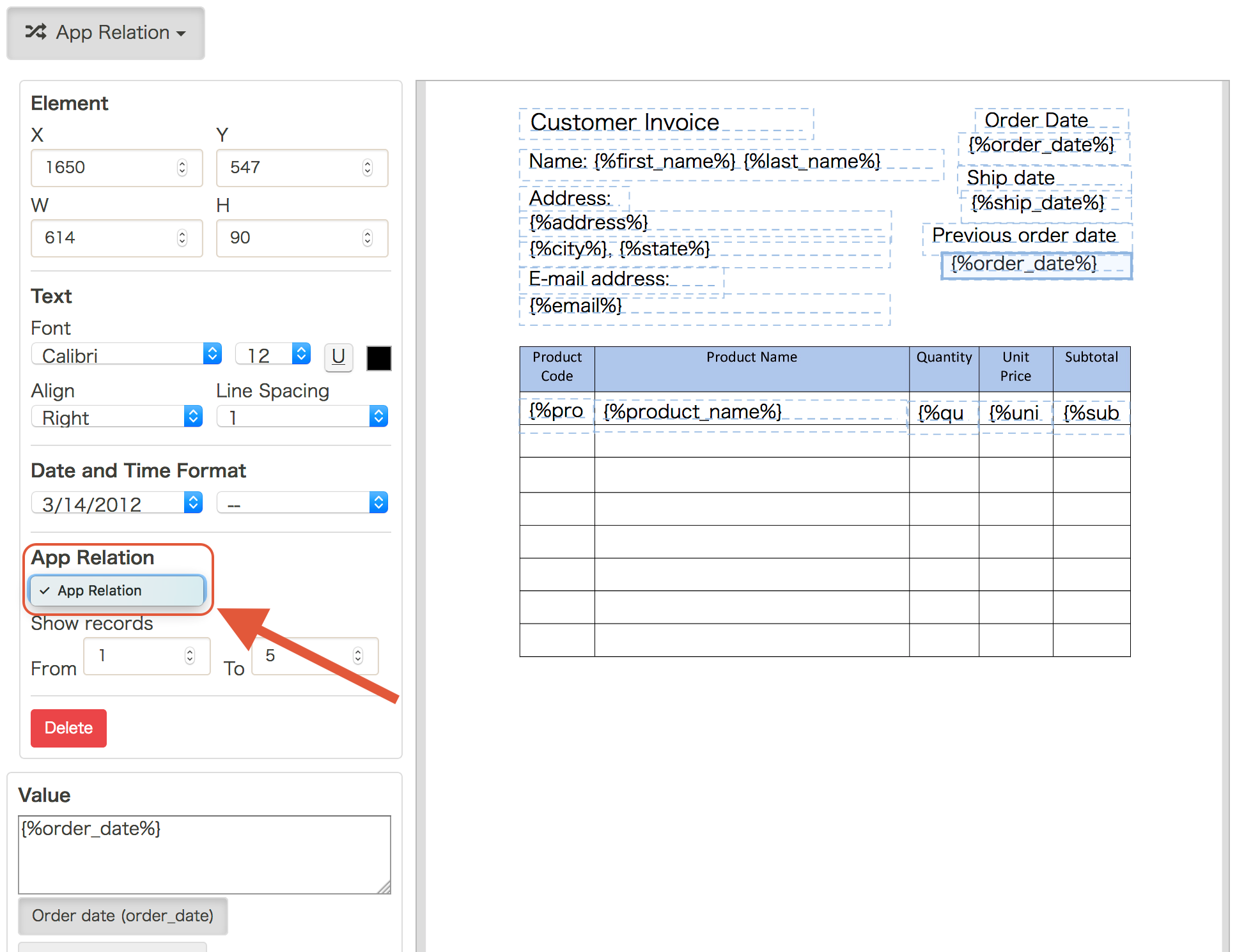 From the “App Relation” section
on the left-hand sidebar, choose the appropriate App Relation. Then click “Save”.
From the “App Relation” section
on the left-hand sidebar, choose the appropriate App Relation. Then click “Save”.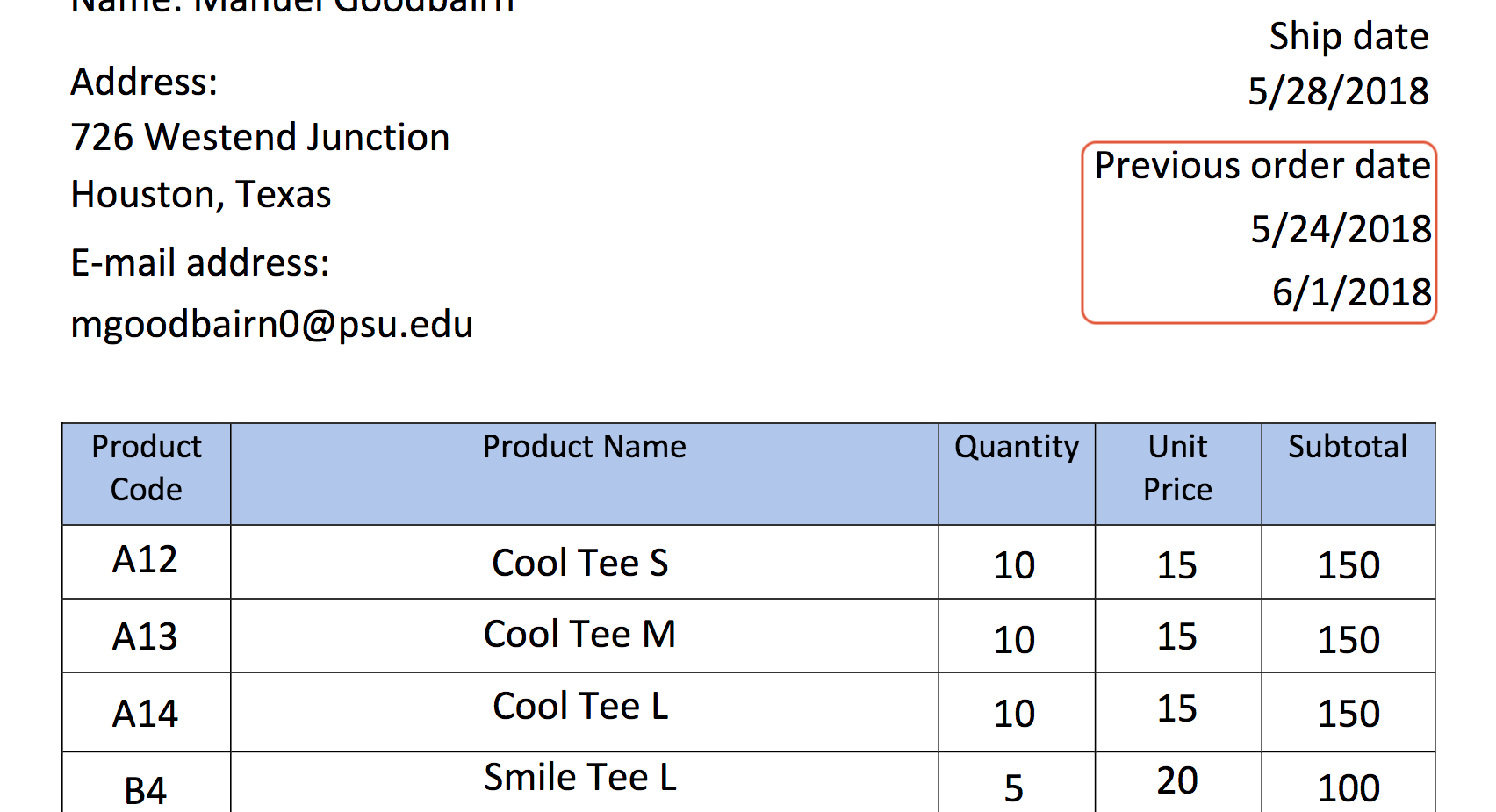 Clicking “Preview” now shows the
chosen App Relation information on the form.
Clicking “Preview” now shows the
chosen App Relation information on the form.
