- Getting Started with Print Creator
- Field Restrictions
- Field Specifications
- Setting up a table
- Using App Relation
- Setting up Multiple Layout
- Setting up Label Layout
- FAQ
- Operating Environment
Using API tokens to integrate with Kintone apps (For users who have been using the service since before June 23, 2021)
This setting applies to users who created their Print Creator account before June 23, 2021.
We have introduced an additional method for integrating Print Creator with Kintone apps. In addition to registering your Kintone login name and password, you can now also integrate with an API token.
Since you do not need your login details when using API token authentication, this is a more secure method for accessing Print Creator.
Please note that we plan to end support for authentication with Kintone user logins in the future. We therefore ask that you switch to using API token authentication as soon as possible.
*You will need to enable API token authentication for each individual Kintone app.
Note that it is possible to use apps that utilize API token authentication in conjunction with apps that utilize user login authentication.
How to register a new app
- Click on "Connect Kintone App" to open the Kintone app setting screen.

- Make sure that "Using API token for connect to kintone" is set to ON and enter the URL of the Kintone app you want to register and the API token.
To set up an API token, see Generating API Tokens.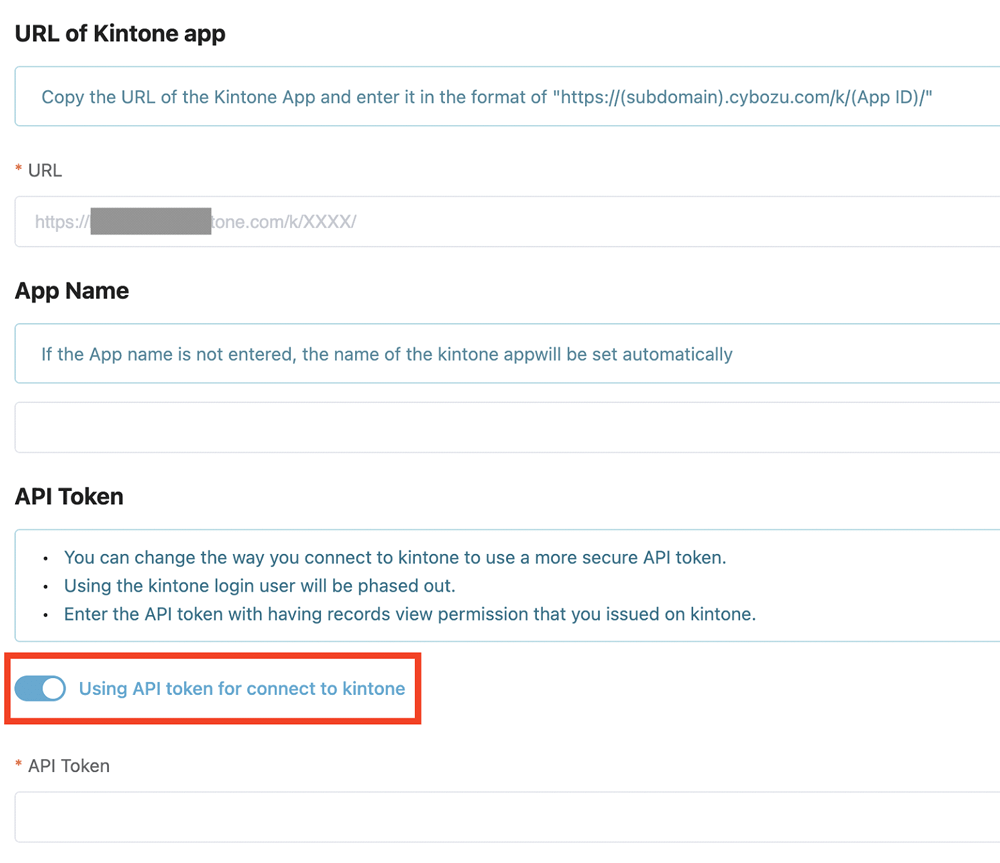
- Register a print layout. For details on how to set up a layout, please refer to Section 7 to 10 of "Getting Started with Print Creator".
- Return to the PDF form overview screen and click on “Download JavaScript”.
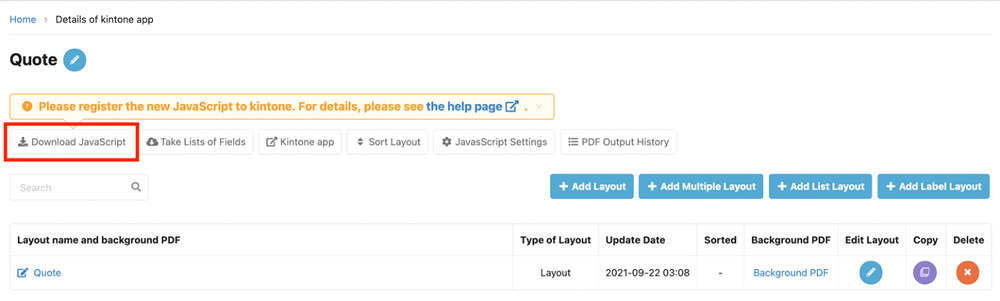
- Go to the applicable Kintone app and open the App Settings to import the JavaScript file.
*For more information on applying JavaScript, please refer to Customizing an App with JavaScript and CSS”.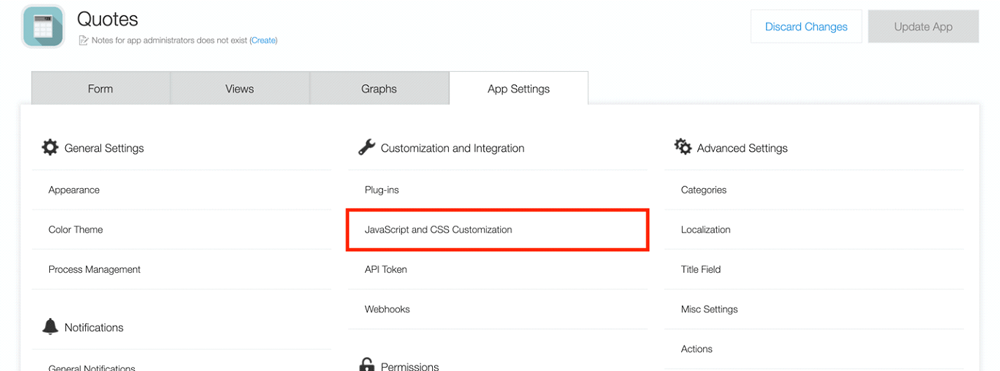
How to change an already registered Kintone app to using API tokens
- Open the registered app’s information page in Print Creator and click on “Edit Connected Kintone app settings”
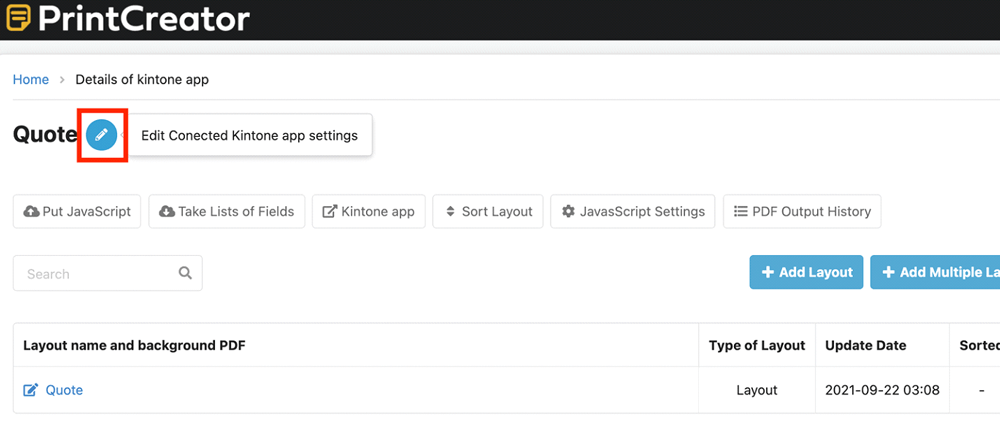
- Turn on "Using API token for connect to kintone" and enter the API token.
To set up an API token, see Generating API Tokens.
Click on “Save”.
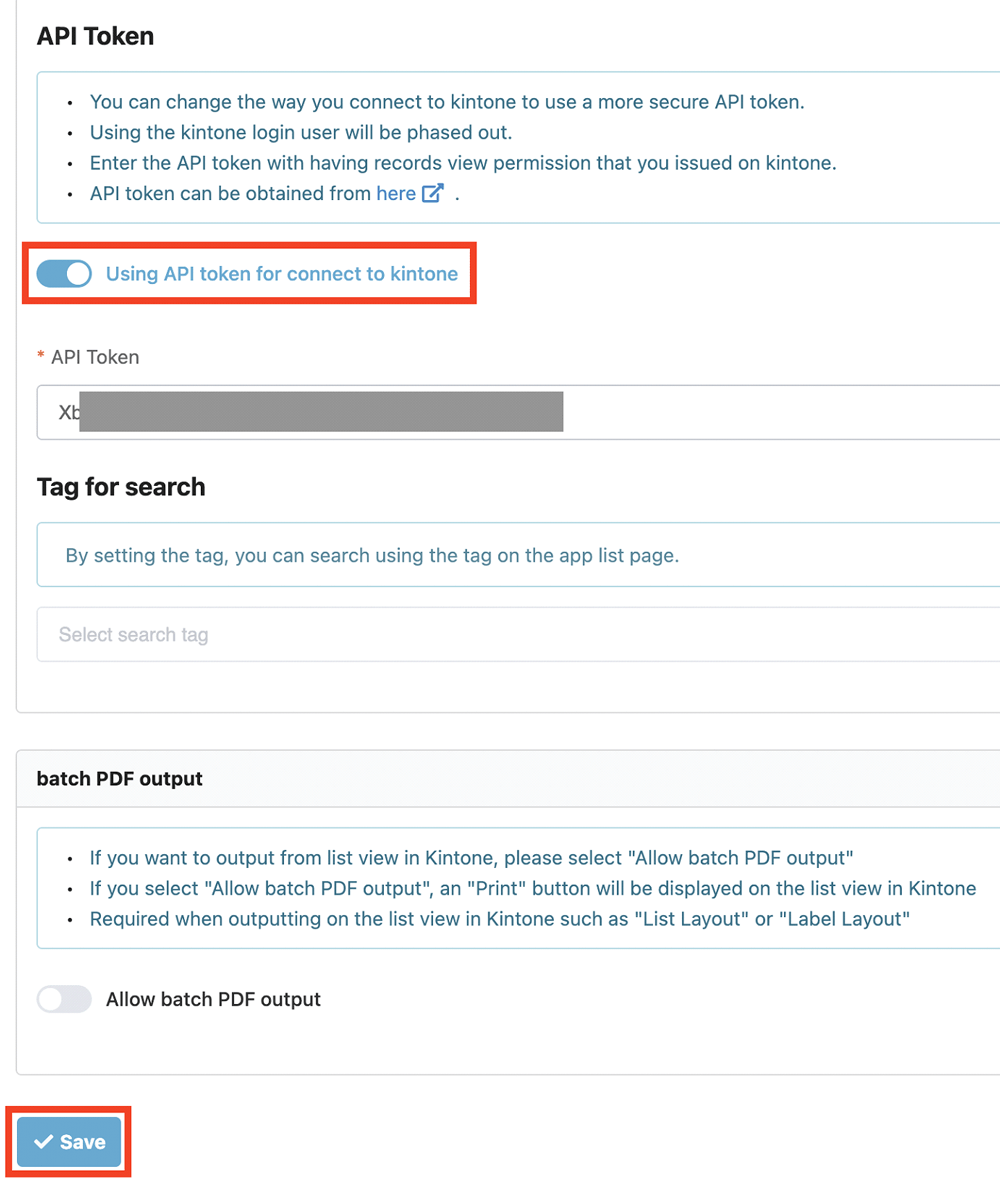
- Register a print layout. For details on how to set up a layout, please refer to Section 7 to 10 of "Getting Started with Print Creator".
- Return to the PDF form overview screen and click on “Download JavaScript”.
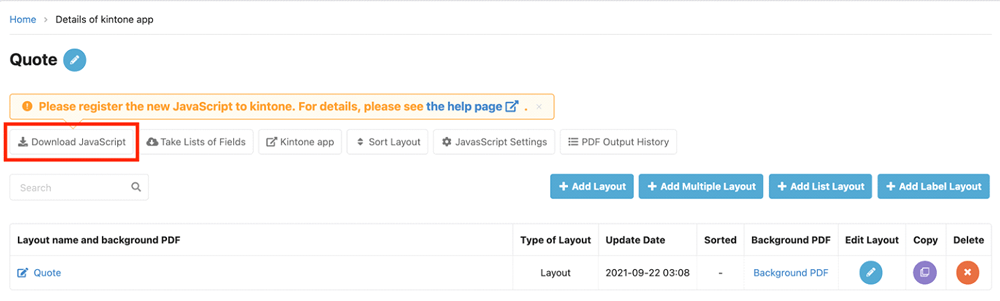
- Go to the applicable Kintone app and open the App Settings to import the JavaScript file.
*For more information on applying JavaScript, please refer to “Customizing an App with JavaScript and CSS”.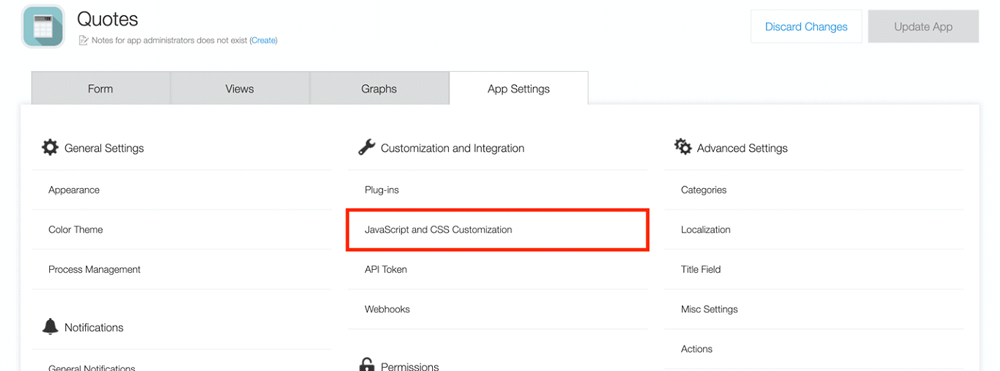
Notes
When using API tokens, the method of applying JavaScript will change from “Send JavaScript” to "Download JavaScript". Therefore, if you need to change the JavaScript, for example when adding layout or switching between using and not using batch output, you will need to download and replace the JavaScript. For more information on applying JavaScript, please refer to “Customizing an App with JavaScript and CSS”.
